RepairCMS ULTIMATE is versatile enough to be used across various repair industries such as mobile repair, PC repair, computer repair, tablet repair, drone repair, watch repair, bike repair, audio device repair, coffee machine repair, console repair, medical device repair, industrial device repair, IT managed service operations, service field, and local repair operations.
How to Add Device Types #
Create a Device Type: #
Click the Plus Button: On the right side of the interface, click the plus button to initiate Quick Actions
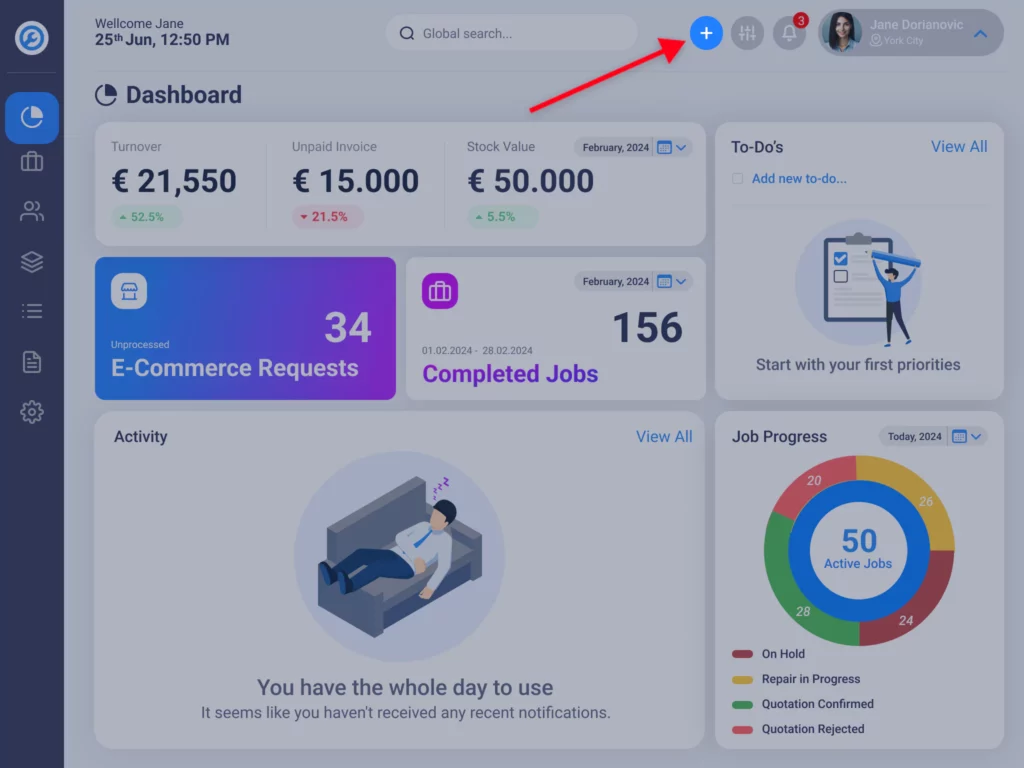
Choose New Job: Access the Overview of the New Work Order Wizard
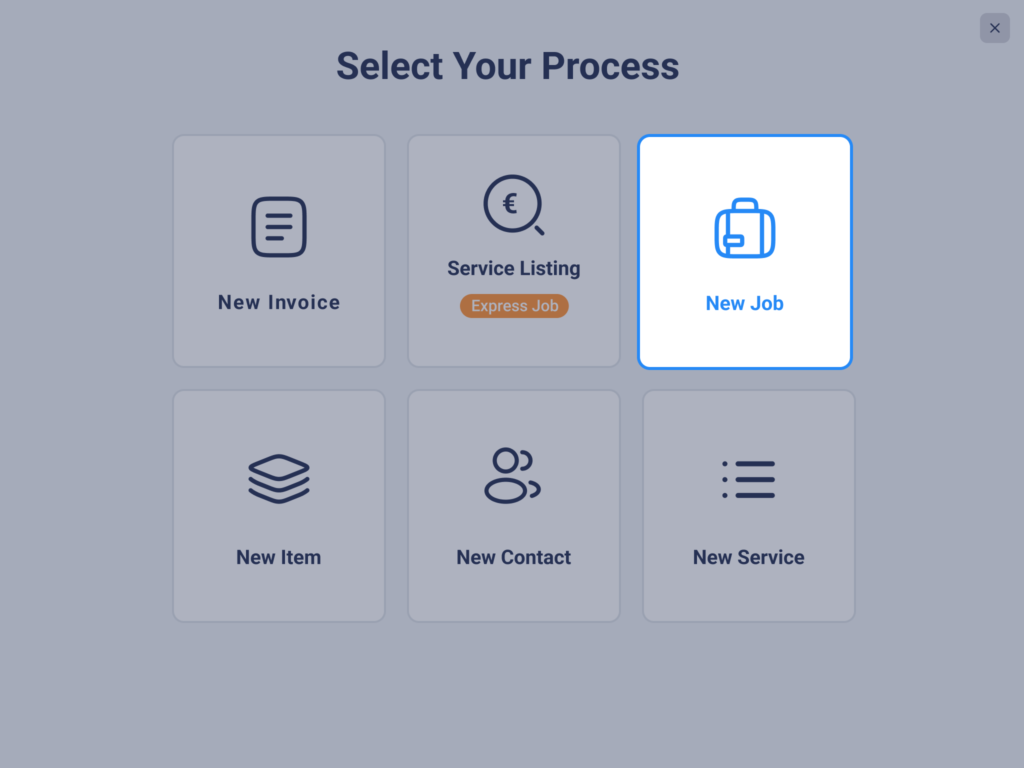
Access Settings: Click on the settings icon located on the top left. This will enable the Ultimate Repair Form Builder.
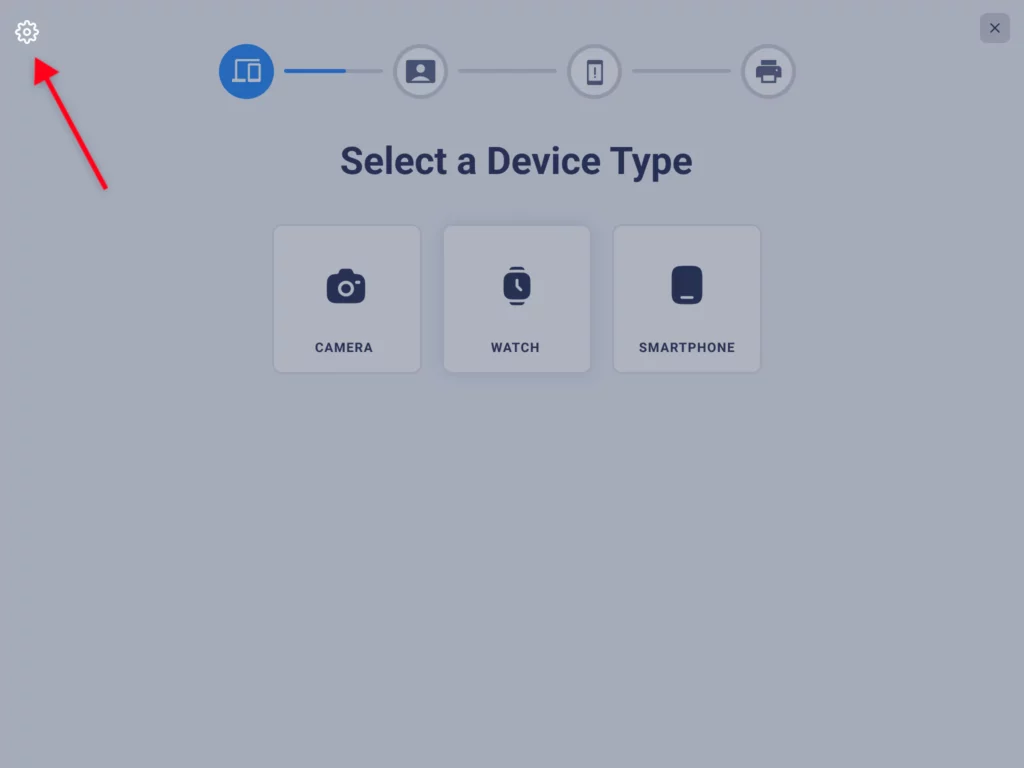
Add Device Type: In the main section, click the plus button to add a new device type.
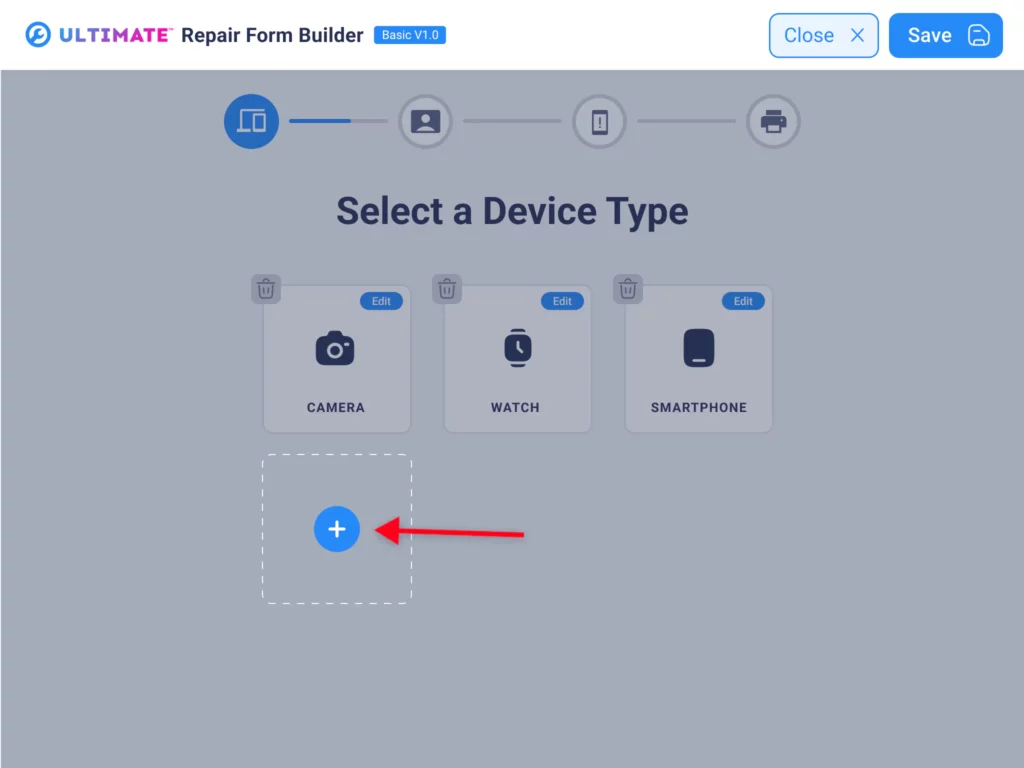
- Name Your Device Type: Enter a name for your device type.
- Add an Icon: Choose a suitable icon from the provided list, or upload a custom icon that best represents your device.
Select System Attributes: From the list, select the attributes that apply to your named device type. Multiple choices are possible. Available attributes include:
- Color
- Size
- Weight
- Length
- Width
- Height
- Brand
- Model
- Accessories
- Conditions
- IMEI
- Serial
- Security

Based on your selections, these form fields and options will be available during the repair work order booking process.
The Repair Work Order Form is the most powerful and user-friendly method for booking a repair work order or maintenance job. Once you have saved your device type, it will be available for use in future repair work orders. You can add an unlimited number of device types to meet your needs.
RepairCMS ULTIMATE ensures that managing your repair industry operations is seamless and efficient, catering to a wide array of repair needs with its comprehensive features.
Frequently Asked Questions #
How do I handle device categories? #
- How do I create a new device type in RepairCMS Ultimate?
To create a new device type in RepairCMS Ultimate, follow these steps:
- Click the plus button on the right side of the interface to initiate a new job.
- Access the form builder settings by clicking on the settings icon located on the top lef t corner of the interface. This action will enable the Ultimate Repair Form Builder.
- In the main section of the interface, click the plus button to add a new device type.
- Name your device type and select an appropriate icon from the provided list or upload a custom icon.
- Select the system attributes that apply to your named device type from the provided list. Multiple choices are possible.
- Once you’ve completed these steps, your new device type will be created and available for use in future repair work orders.
- Can I add multiple device types to RepairCMS Ultimate?
Yes, you can add an unlimited number of device types to RepairCMS Ultimate to meet your specific needs. Simply follow the steps outlined above for each new device type you wish to create.
- Which appliance attributes are available to handle my repairs?
Device attributes in RepairCMS Ultimate are predefined characteristics or properties that can be associated with different device types. These attributes include color, size, weight, length, width, height, brand, model, accessories, conditions, IMEI, serial, and security. You can select the attributes that are relevant to your device type during the work order (Job) creation process.
- Can I customize the icons for my device types?
Yes, you have the option to choose from a list of provided icons or upload custom icons that best represent your device types. This customization feature allows you to tailor the interface to match your specific branding or organizational preferences.



