Company Settings #
This guide will help you configure your company settings, ensuring that all relevant information is displayed correctly on your receipts and other documentation. Here’s what you need to know about setting up your company details.
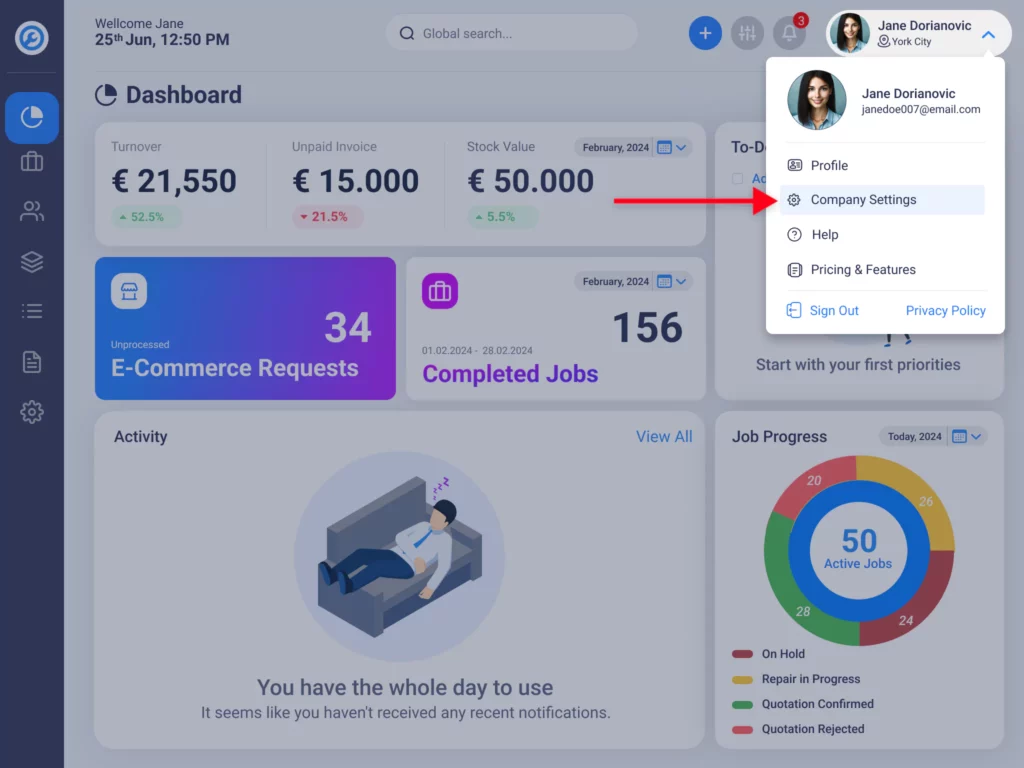
Upload Company Logo #
Upload your company logo to personalize your receipts and documents. This will be displayed prominently on the header of all your official documents.
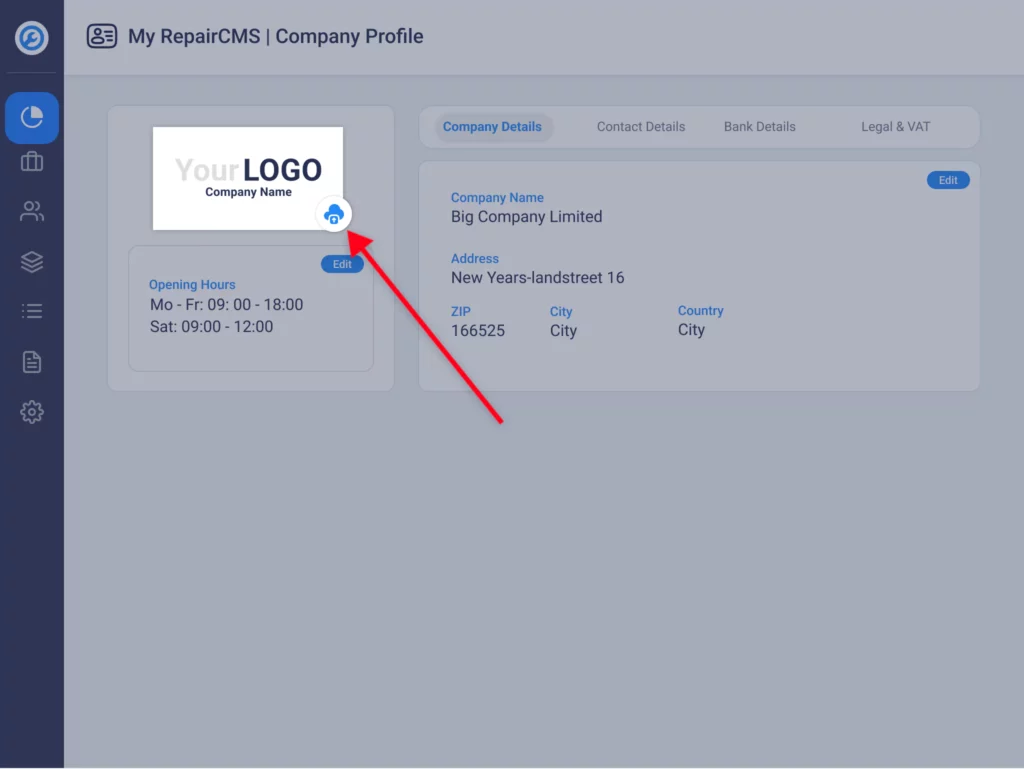
Opening Hours #
Specify your company’s opening hours. This information can be included on your receipts, helping your customers know when you are available.
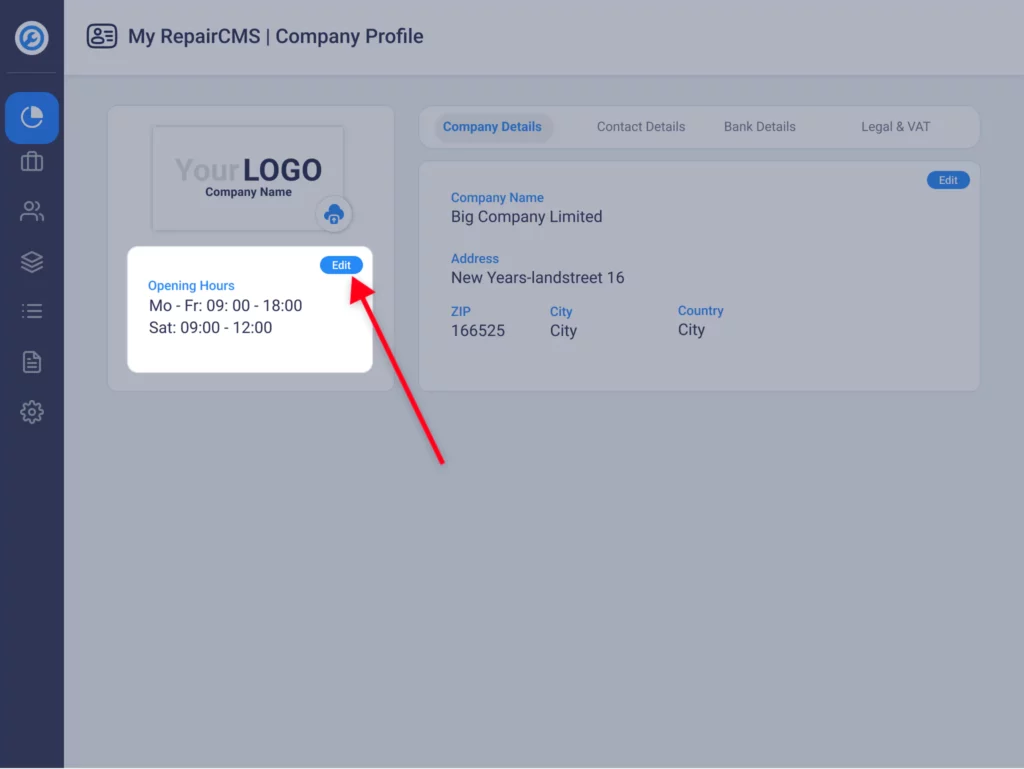
Company Details #
Enter your company details, which include:
- Company Name: The official name of your business.
- Company Address: The physical location of your business. This should include street, city, and postal code and your country.
- Phone Number: A direct line where customers can reach you.
- Email Address: For customer service and general inquiries.
- Website: Your official website URL.
Bank Details #
Add your bank details, including the IBAN (International Bank Account Number). This is essential for transactions and will be included on your invoices and receipts.
VAT #
Enter your company’s tax information to ensure compliance with legal requirements:
- VAT ID: Your Value Added Tax Identification Number.
- UID or TIN: Your unique identifier or Tax Identification Number.
- Default VAT Rate: Set the default VAT rate that will be applied to your receipts.
Company Registration Number #
Include your company’s registration number. This official identifier is required for business verification and legal documentation.
Legal Information #
Provide legal details about your company, including:
- CEO: The name of your company’s Chief Executive Officer or the primary legal representative.
- VAT ID: Your Value Added Tax Identification Number (if applicable).
Contact details #
Configure the footer of your receipts and documents with the following details:
- Company Name and Address: Reinforce your brand identity and ensure customers have your contact information.
- Contact Information: Include your phone number and email for customer support.
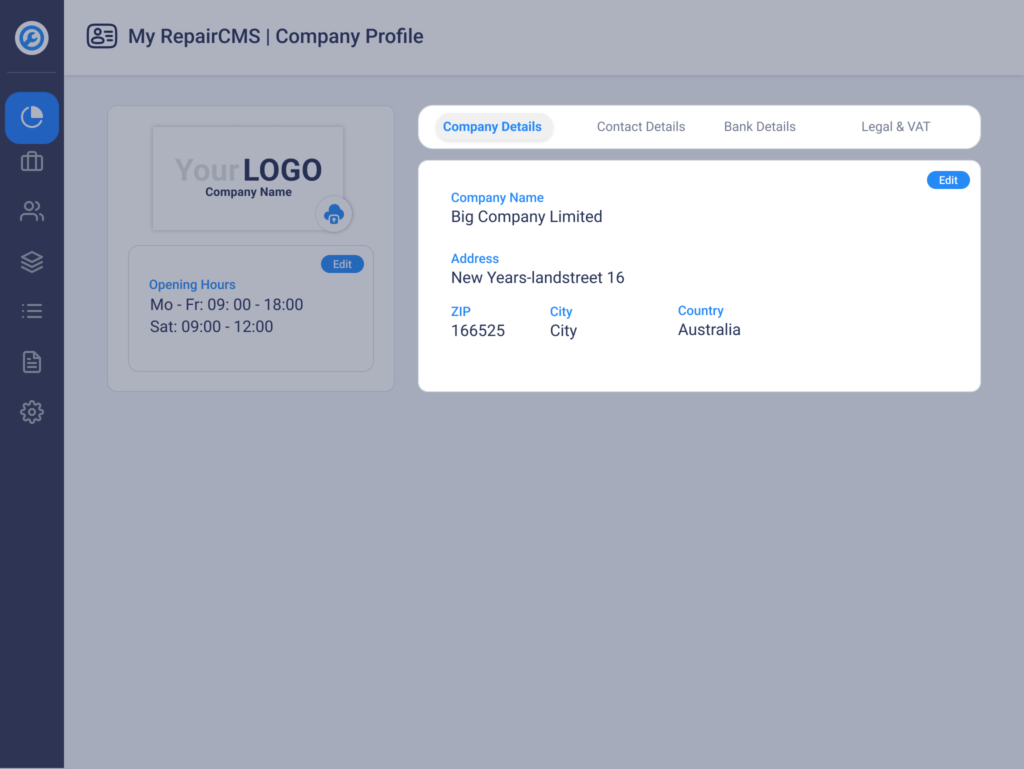
By completing these settings, you’ll ensure that all your receipts and documents are professional, compliant, and informative. This setup not only enhances your brand image but also provides essential information to your customers, facilitating smooth and transparent transactions.
For further assistance, refer to the detailed sections in the documentation or contact our support team.



